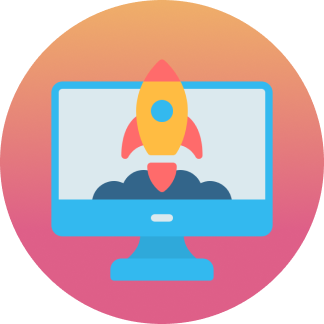How to Use Google Analytics: Essential Sales & Lead Generation Tool
Ready to boost your SEO ?
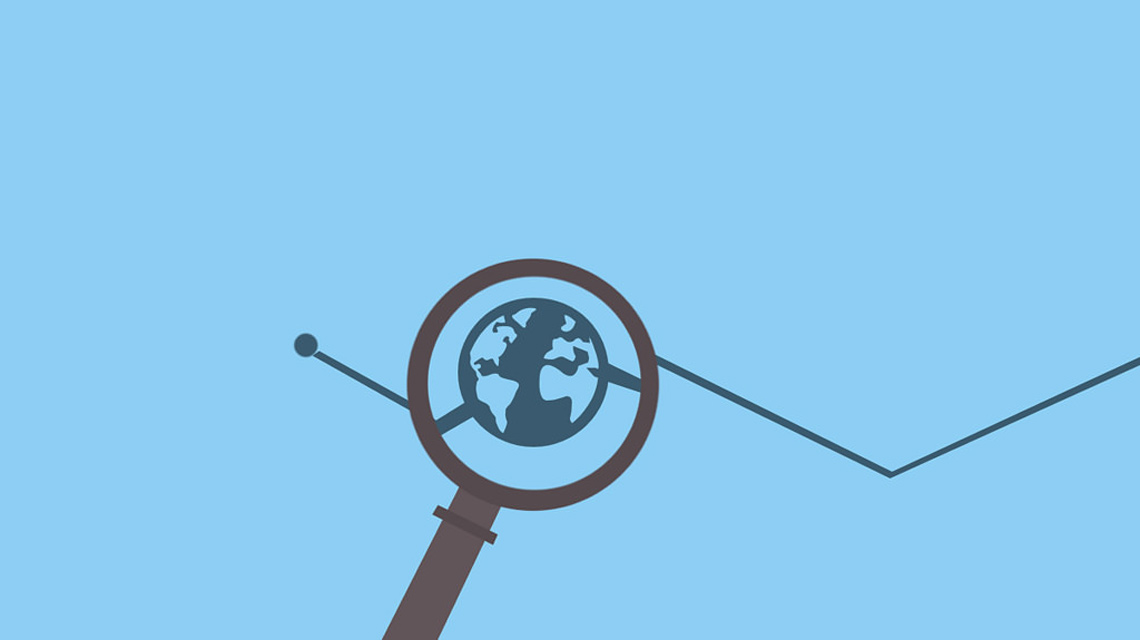
How to Use Google Analytics: Essential Sales & Lead Generation Tool
Google Analytics provides different ways to look at website data. Previously, we looked at 5 analytics tools you didn't know existed. Now I will demo how to use Users Flow in Google Analytics to build a strategy to increase sales and lead generation. It tracks the user's path through your website from one page to the next.
Users Flow is best used to determine how users navigate to important conversion areas like contact, sales completion, landing, cart, etc. and where they go next. Ideally, thank you and confirmation pages.
Below are step by step instructions on how to use this tool to dive deeper into your data. I will then explain what you can do with the data to help increase sales and lead generation.
How To Use Google Analytics: Users Flow
- In Google Analytics click on Audiences > Users Flow (near the bottom of the drop down list)
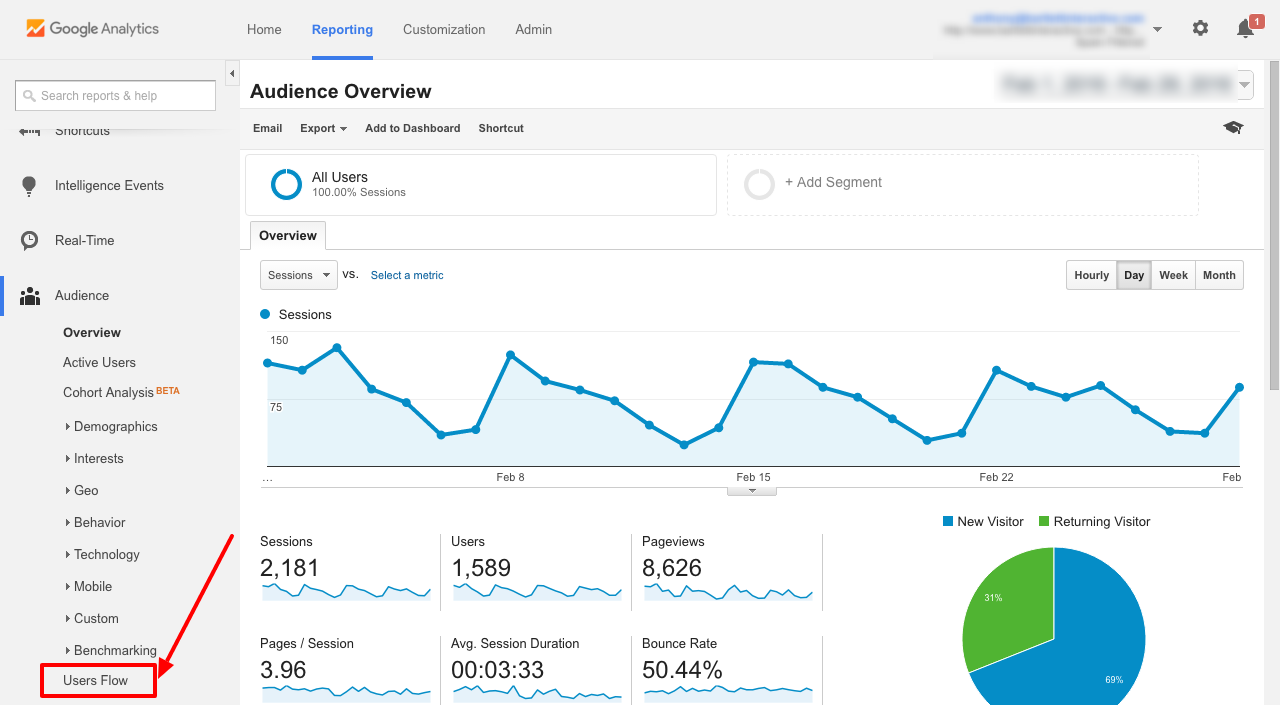
- Choose a date range that makes the most sense for your business. If your industry is seasonal start with a full year. If your business is not seasonal a month's worth of data is a good start. Depending on current website traffic you may need to increase the time period to have enough data to make quality observations.
- Global brands can breakdown data by country. More centralized brands can view location segments. For example, if you work within the United States click on the United States node and choose View only this segment.
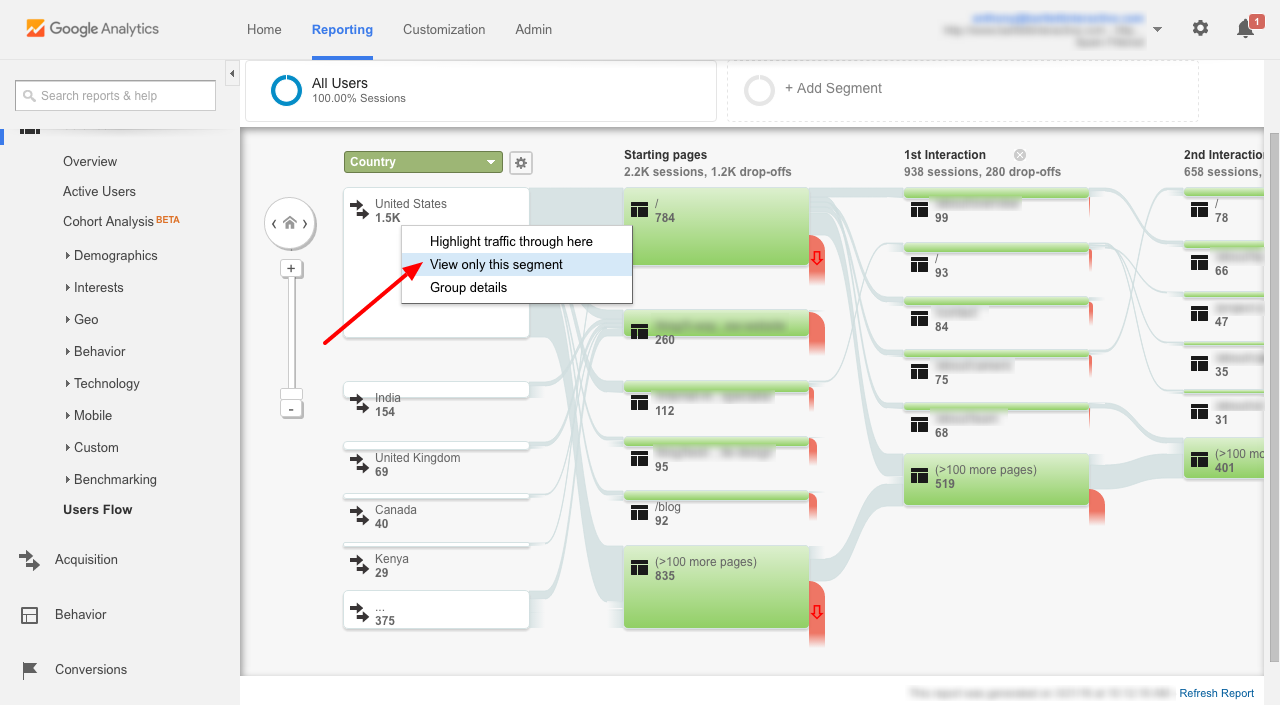
- Each green node represent a page or multiple pages on your website. To determine which page click on the node and choose Group Details.
- The pop up shows: page/s included in that node, the session break down by page, the % of traffic on that block that comes from each page, the drop off rate, and avg. time on all of the pages combined.
- In the drop down you can choose: Traffic Break Down which shows the breakdown of traffic to that page from different countries, Incoming Traffic the pages that brought traffic to this group/page, and Outgoing Traffic pages that users went after this group/page.
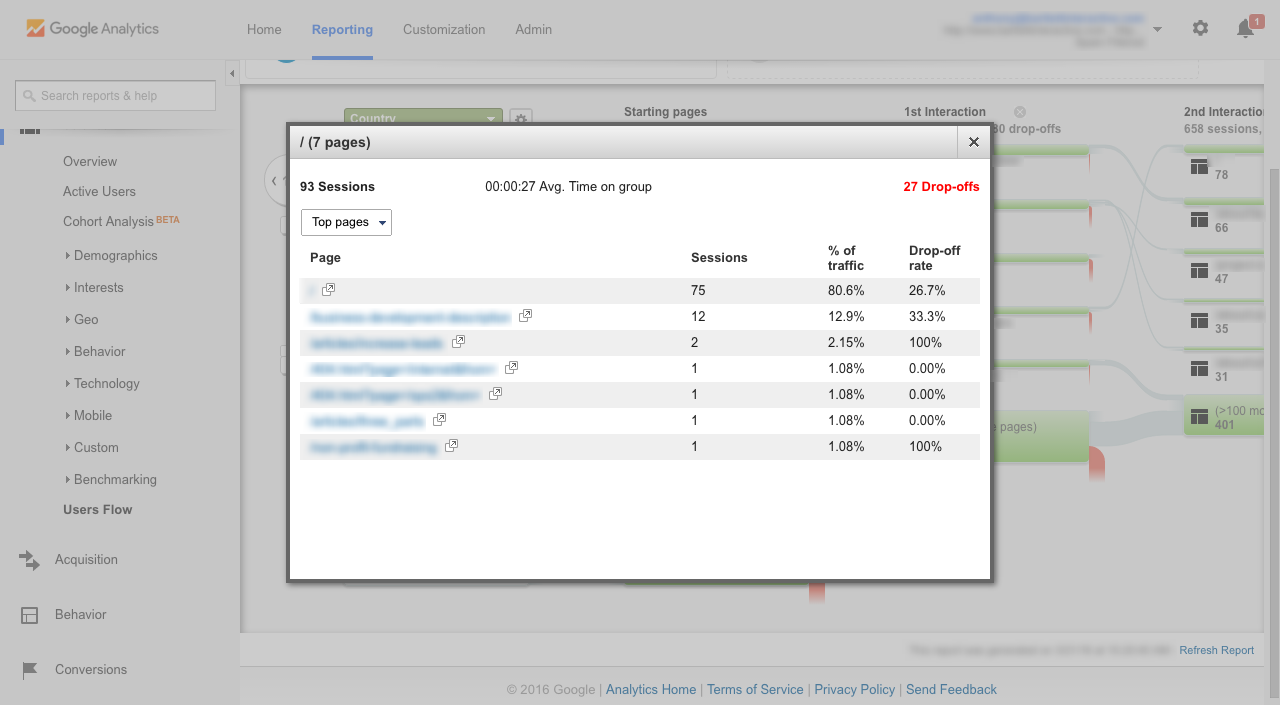
- The grey paths show the amount of sessions going from the first node to the second and the percent of traffic that flowed from the first to the second.
- By clicking on this path you can highlight the flow of traffic involved in that specific path connection to the rest of the paths.
- The red areas represent drop-offs from your entire website on that specific page.
- By clicking you highlight traffic flows that brought a user to that page.
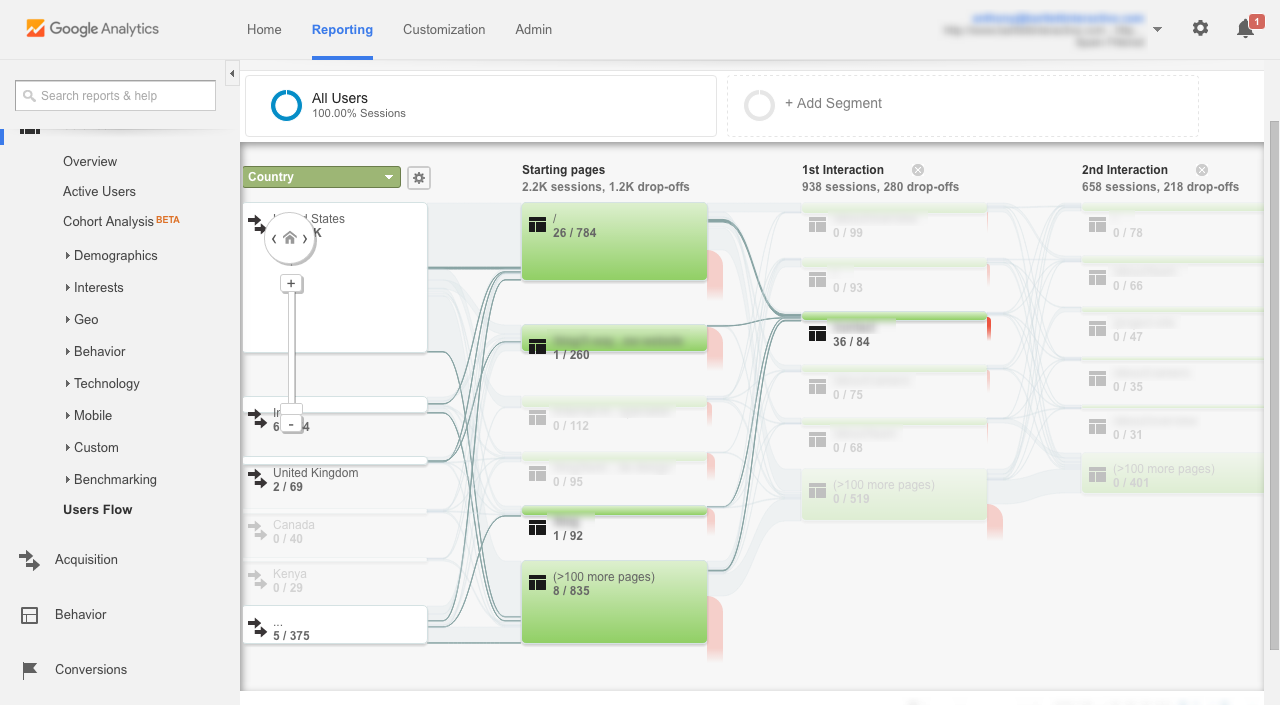
- By clicking you highlight traffic flows that brought a user to that page.
- Click on any of the green nodes and choose Highlight traffic thorough here to highlight all traffic that passes through this page.
- Click on any of the green nodes and choose Explore traffic through here. (important feature for sales/lead generation)
- Above the main/middle node choose the pencil icon.
- In the Expression text field type in the page you want to view. (note: you type in the url of the page starting with whatever follows the .com. (Example: /= home page, /contact-us = contact page)
- Name it something that makes sense to you so that you understand what page/s the node is tracking.
- The Match Type depends on the type of page you are searching for. If you have multiple contact/quote pages choose contains and for example, type in "contact" in the expression box. If all your contact forms have contact in the url then data will appear for each contact form that contains "contact" in the url.
- If you are looking for a specific page put in the url as explained above (1) and choose equals.
- If you are looking for pages that generate unique tracking codes (ex. thank you pages) then type in the beginning of the url that does not contain any of the unique tracking code and choose begins with.
- In order to view the pages that are being tracked click on the main/middle node and choose Group details.
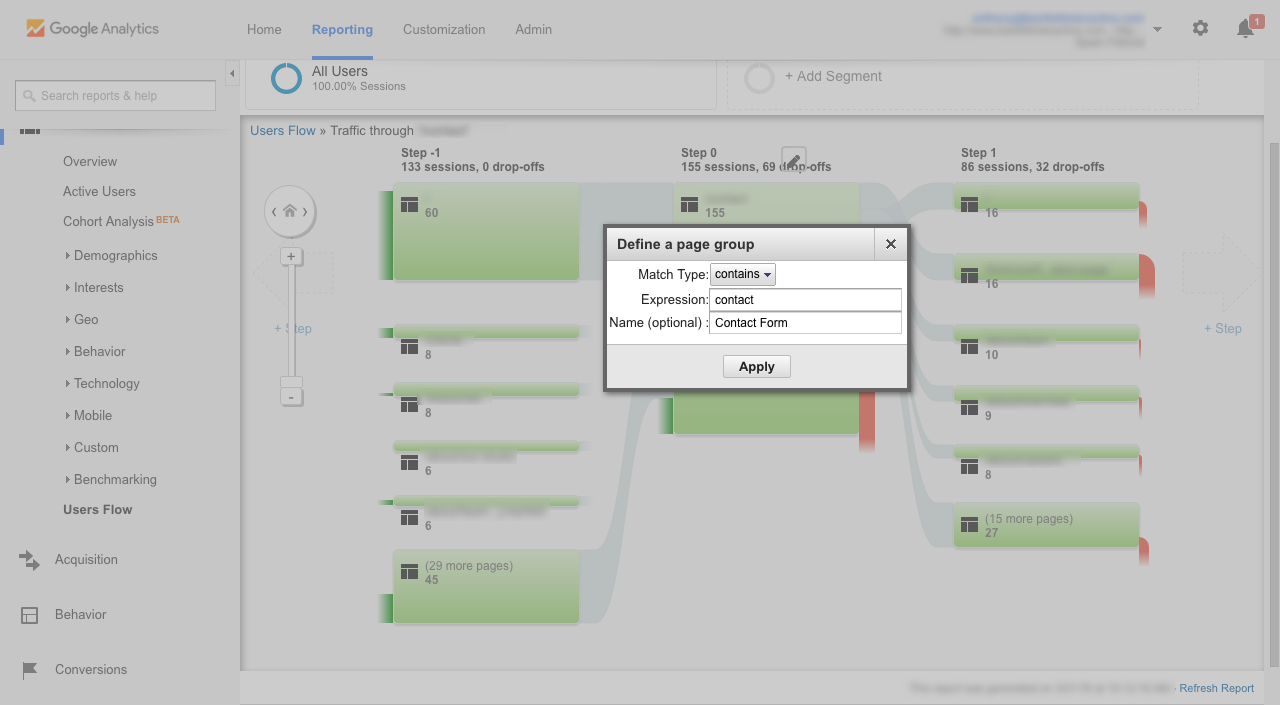
- Click + Step to add a step in either direction.
- The green at the bottom left of the nodes represents users who entered your site directly on that page.
- Above the main/middle node choose the pencil icon.
Leverage Google Analytics Users Flow: Increase Sales/Lead Generation
Now that you know how to use the Google Analytics tool I will outline how this can assist to increase sales or lead generation.
- Global brand geographic budgeting
- Incoming traffic from countries helps to determine how to target a marketing budget.
- Example: high quality traffic from the United Kingdom is going to a specific product/service. Look to better optimize that page to target the U.K. and promote it more to the target audience in that country.
- Find key pages with high drop-off rates
- If a key page on your website (product/service page) is seeing high drop-off rates then it's time to investigate.
- It could be that a third party checkout service is in use and users leave the site to complete an order.
- If the above option is not the case then look to add a Call-to-Action (CTA) to entice users to stay on the website.
- If a key page on your website (product/service page) is seeing high drop-off rates then it's time to investigate.
- Notice typical/high traffic paths of users throughout your website
- While looking through the paths of users, be on the lookout for patterns (ex. users typically going to the same 3 pages).
- When a pattern is identified, the next step is to add CTAs. These will assist the users on their journey throughout the website pointing them in the direction you know they want to go.
- Examples: provide a whitepaper download that combines the pattern pages together, provide a bundle of the page's products/services if they are typically bought together, or anything else you can think of to get users into your sales funnel.
There you have it, step by step instructions on how to use the Google Analytics tool: Users Flow. Google Analytics has many tools that can be used to help understand your website and find areas of improvement in order to increase sales and/or lead generation. At BI we are experts here to help you understand and leverage the data. Contact us to get started.
with a Booster program for Healthcare companies.